Garmin StreetPilot 7200/7500 Autorouting Automotive
GPS Unit, Review -28 Jan 2006
For specific questions about this product, log onto the GPSInformation.net
FORUM
Return
to Home Page Text by jack
yeazel and ron henderson
(27 May 2006 -Add Joe's
FAQs)

Out-of-the-box kits (click to enlarge)
The kits in the above
picture include:
Set up and go instructions, the box, USB drivers software CD Rom.
7200 owner's manual, 7200 on its Dash Mount attached to the quick-disconnect
'Mount With 12-volt (cigarette) Adapter.'
Remote Control, Garmin GXM 30 radio, 115vac/12vdc 2-amp converter
(for working at your computer),
USB interface cable, GXM 30 owner's manual (over unlock code),
NOTE: An extension cable and mounting flange that comes with the
GXM 30 radio (not available for the above picture) can be seen (HERE).
GENERAL:
The StreetPilot 7200 (Ver. 2.63 beta) is about $990, and the GXM
30 radio about $210. Check for latest discount prices (HERE).
This unit has a (very) large 480 x 234 pixel (but less pixels than the
smaller nüvi
660) 7-inch diagonal screen. It is designed to work with XM Radio's
XM NavTraffic in order to display traffic and weather information on the
maps. The XM
Radio service must be purchased: Basic annual service is
$142.45, XM NavTraffic annual service is $47.88, and the activation fee
is $14.99 - for a total of $205.32 for the first year if paid annually.
The subscription rate is higher if paid on a quarterly or monthly basis.
NOTE: Ver. 2.60 must be loaded before loading 2.61 beta to preserve
the side-street names and Traffic Map. The only difference between
the 7200 and 7500 is that the 7500 has a gyro for dead reckoning and can
provide guidance information when the satellite lock is lost. Measurements
of the battery drain from a car battery are shown (HERE).
XM Radio:
With XM Radio you also get 160 digital channels of 100% commercial-free
music, over 30 channels of News, Sports, Talk & Entertainment, 21 channels
of XM Instant Traffic & Weather (voice only), the industry's deepest
playlists, including over two million titles. XM Radio Online —
Over 75 XM channels streamed over the Internet. The unit has an internal
speaker or it can broadcast its spoken directions and XM Radio over an
FM frequency to you FM receiver. Note: When the internal speaker
is selected, the unit still broadcasts an FM carrier signal. Check
(HERE)
for the Channel Guide.
NOTE about versions: Ver. 2.60 does not have an XM Traffic Map (shown
below), but upgrading to 2.61b will activate it. The 7200 also contains
an SD-card slot which can contain other maps, such as USA Topo (below).
Memory/Data:
The 7200 uses 2GB of solid state memory to hold the highly detailed
Navteq turn-by-turn database maps for the continental United States and
Canada. (858 MB of the memory is reserved for other uses, such as
MP3's.) Just select an Address, a specific Point Of Interest, or
a Waypoint you have uploaded from your waypoints library. Uploading
waypoints is quite simple, since the USB jack for the XM Radio is also
used for the Garmin Protocol data transfer. You can use Garmin's
POI
Loader or the shareware program G7ToWin
(which
can save waypoint data to .gpx files which can be read by the POI Loader)
or G7ToWin will upload your waypoints to the 7200 directly. The addresses
can be saved for future use.
Click on Thumbnails

One of the first things you will notice
is that this GPS is BIG! It is even larger that the Lowrance iWay
500C
 .....
.....
Examples of the Screen Brightness in
Very Bright Sunshine
The unit dimensions are: 7.5”W x 4.5”H x 2.2”D.
The display is 7” (diagonal) WQVGA, 480 x 234 pixel, color TFT
with automatic dimming backlight at night and touch screen, but only weighs
1.7 lb as compared to the iWay's 2.3 lb.
The unit comes with an unlock code "To be used to enable Garmin
software products to work on your PC, for future map upgrades, registration
issues, or warranty claims." (Author's note: This is his first
StreetPilot since SP-III considered to have "advanced the state of the
art!")
THE MAPS:
The Streetpilot 7200 has the entire Garmin Mapsource City Navigator
database preloaded so there is no need to upload any maps. This includes
the complete Navteq database for all 50 U.S. States, Canada, and Puerto
Rico. However, the Mass Storage feature allows uploading additional
maps, such as USA Topo and MetroGuide (BELOW).
Simply use the touch screen display or the included alphanumeric remote
control to enter an address or point of interest and the 7200 will route
you there with both verbal and on screen directions. Verbal turn-by-turn
directions are provided from the built in speaker.
A very helpful feature is that this unit pronounces (with remarkable
accuracy) the street names to turn onto and even the destination name.
With the street names pronounced, you can verify that you are making the
correct turn without reference to the GPS screen at all. This is
compared to the iWay 500C which only pronounces numbered highways.
In the Atlanta area, the NavTeq maps are as up to date as any we
have seen from the other manufacturers. However, the maps do not
display small streams and lakes, as with the iWay. The unit is easy
to understand, and finding an address is straightforward. The large
letters and numbers on the touch screen make the job easy. Interrupting
the power will not erase your current route, but will continue when power
is restored.
MEMORY (STORAGE):
If a PC USB cable is connected the 7200 will query the user as to
the type of interface to use: Garmin Mode or as USB Mass Storage.
If USB Mass Storage is selected the internal memory of the 7200 will appear
to the PC as a disk drive named "GARMIN".
If a Secure Digital card is inserted into the 7200 the SD card will
appear as the drive "CARD" or ("Removable Disk"). Both "GARMIN" and
"CARD" appear as normal removable drives. Selecting "GARMIN Mode"
will allow uploading/downloading of Routes, Waypoints (termed 'Favorites'
in the 7200), and Track data. In this mode it is also possible to
download an image of the display using the program xImage from Garmin.
Selecting USB Mass Storage allows transfer of additional maps, MP3 audio/music
files, and/or audio books in the Audible format to the 7200 via a simple
"Drag and Drop" operation. MapSource will recognize Either the Garmin
Mode or the SD Mass Storage Device for Map Uploading.
SCREENS: These
screens were downloaded with Garmin's xImage.
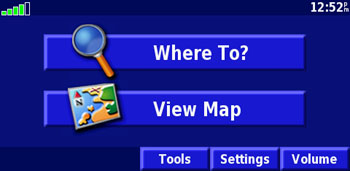 .....
.....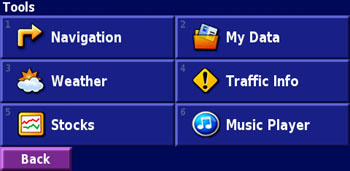
Main Screen ° Tools
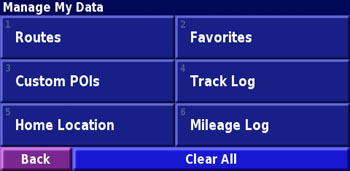 .....
.....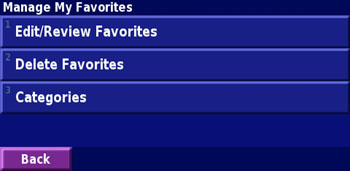
Manage my Data °
Manage my Favorites
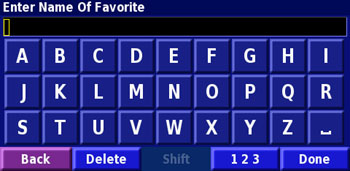 .....
.....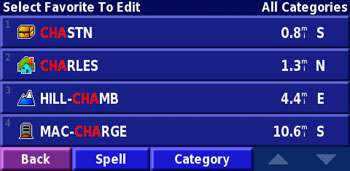
The spell function uses "wild cards", so that you
see all Favorites containing the search letters.
Traffic Info from the
Tools Screen
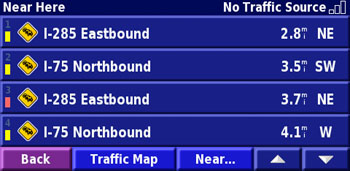 .....
.....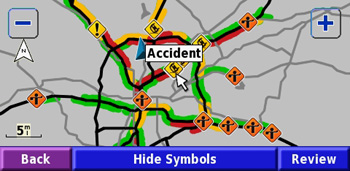
A List of Traffic Problems ° Special
"Traffic Map" Shows Pretty Severe Problems around Atlanta!
(This is the Friday evening traffic: Three accidents, one "incident",
and eight construction delays)
Music Player from the
Tools Screen
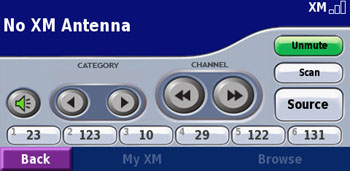 .....
.....
The CATEGORIES are: Decades (40s, 50s, 60s, 70s, 80s, and 90s) Country,
Hits, Christian, Rock, Urban, Jazz & Blues, LifeStyle, Dance, Latin,
World, Classical, Kids, News, Sports, Comedy, Talk & Ent, Special Evt.,
Traffic, and All Categories
SOURCE cycles between MP3, Line In, Audible
Books, and XM-1 (Emergency Alerts)
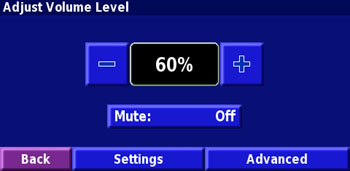 ......
......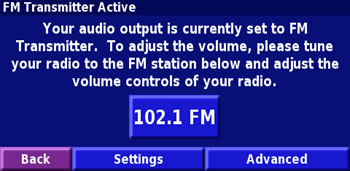
The internal volume is adjustable or muted, but the FM transmitted
volume is controlled by your radio.
(So Far, we've had no problem receiving the XM Radio -even in some
parking decks.)
Weather from the Tools
Screens
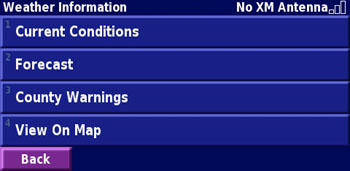 .....
.....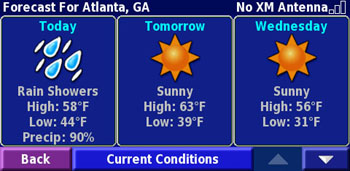
("No XM Antenna" occurs when you disconnect the GXM 30 radio and
connect the PC USB cable.)
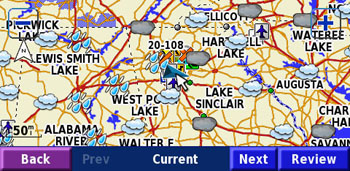 .....
.....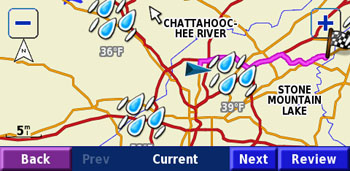
Current Conditions Screens
° When Zoomed in they also Indicate Temperatures
(The weather graphics are only shown near the reporting stations
° The 'pink' is a calculated route)
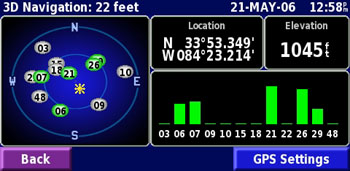 .....
.....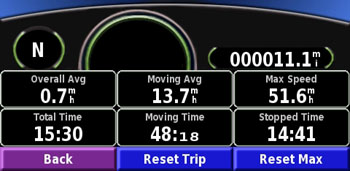
GPS
Information and Trip Computer Screens
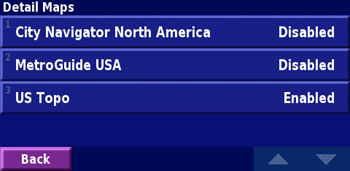 .....
.....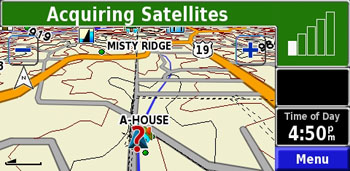
From: Settings, Map, Detail Maps, -any
Additional Maps can be Enabled/Disabled. USA Topo Shown Here.
OPERATION -by Ron:
The only button on the 7200 is the power button. All other
features are accessed via the touch display or using the IR remote.
With a few exceptions the response of the 7200 to screen touches or IR
input is very quick. The few exceptions all involve complex map display,
zooming or moving the center point of the map while the map detail setting
is set to More or Most and the area displayed is large. Zooming under
those conditions is an area where the unit can really slow down almost
to the point of irritation. The speed of the display under Normal
(or less) detail setting or when the area covered is small is more than
adequate.
Points of Interest (POI):
The 7200 supports both 'Map' supplied and user supplied POIs.
There is also an entry in the settings menu to allow the size of the text
displayed for both types of POIs to be changed individually. The
availability of the settings is not unusual, however, a method to actually
display the text of either type of POI on the map has not been found.
Placing the cursor arrow over the symbol of a POI will display that text
of the POI but the size is apparently unaffected by the size setting.
The inability to display POI text is a limitation. As an entry for
setting the text size exists perhaps this is a bug in the firmware.
Loading Custom POIs reverts the map to daylight colors. You
cannot change this until you cycle power. What else may be affected
is unknown, since we started power cycling after loading custom POIs.
When selecting a custom POI to navigate to you face the same limit of 50
entries that is there when reviewing waypoints. You can refine the selection
by selecting "Near..." so it is not a major limitation.
Ports:
The 7200 has one MCX external antenna connector, one 1/8" stereo
audio output port, one 1/8" A/V input port, a 12v DC input port and a USB
port. The audio output port can be switched between headphone and
line out. It is not specified just what happens when switching between
headphone and line out. The user is simply directed to chose the
one that works best for their particular connection.
The 7200 does not have a serial port, all communication is via the
USB port. The USB port is a multifunctional connection which serves
four unique and separate purposes. The USB port can be used as a
Garmin interface -to upload/download user data and maps; to present the
7200 to the PC as a "mass storage" device; as the connection for the GXM
30 XM Smart Antenna; or for use with the GTM 10 or GTM 11 FM TMC traffic
antenna.
User Data:
The 7200 supports Upper and Lower case waypoint (Favorite) names
with a maximum length of 20 characters. The name can be edited on
the 7200. The 7200 also supports 'Comments' for upload, display,
and download. Comments can also be be upper or lower case.
Comments are limited to 50 characters in length and can not be created
or edited on the 7200. The only display mode supported by the 7200
appears to be symbol + name. A limit for the number of routes or
number of waypoints in a route has not been determined. The 7200
as released with firmware version 2.50 appears to support about 3000 track
points. With the release of firmware version 2.61b the 7200 supports
about 10,000 track points.
A/V Line in:
The 7200 can be used to display DVD style videos or it can have
a backup camera attached. When DVD video is selected switching of
the display from 'normal' data to video can be automatic or prompted. For
a backup camera the switching is controlled by the Dead Reckoning (DR)
Cable which is available from Garmin as an accessory.
The four line A/V connector (Audio Left, Audio Right, video, Ground)
used for A/V Line in is wired for use with a standard camcorder cable.
That is, if a video device is connected to the A/V Line In on the 7200
and the cable used is a camcorder style cable then the color coding (White
= Left channel audio; Red = Right channel audio; Yellow = Video) is accurate.
The 7200 can also be used to display video and audio from portable
devices such as an Apple iPod. The Apple 5G iPod was used in testing.
It should be noted that the iPod connector has the right channel audio
and the video channel reversed from that of the connector in the 7200.
Using 'back to back' iPod cables with a male to male RCA adapter to connect
an iPod to the 7200 will result in right channel audio on the 7200 video
input and a video signal on the 7200's right channel input. In this
instance the 'Red' and 'Yellow' connectors should be swapped on (one) of
the iPod cables. If an iPod A/V cable is connected 'back to back'
to a camcorder cable using the same male to male RCA adapter the color
coding is correct and swapping of the R/Y connector on one cable is not
necessary.
Stereo Audio:
The 7200 supports audio from four sources and will switch any of
the audio sources to the internal speaker or the FM Transmitter.
There is a 5th source of audio -an internal voice synthesizer which is
used to announce navigation information. The 7200 mutes the audio from
the other 4 and replaces it with the navigation information as required.
The four switchable sources of audio are:
an internal MP3 file
an internal audio book in Audible format
audio via the A/V line in
audio from the XM receiver.
Inserting an audio cable into the Line Out port of the 7200 switches
the audio from the internal speaker (or the FM transmitter) to the Line
Out jack. Incoming audio, whatever the source, can be sent to the
FM transmitter for presentation on an external receiver, for example an
automotive radio or a home stereo system or the audio may be directly connected
from the 7200 Line out to the AUX input on the remote system.
It should be noted that the FM transmitter on the 7200 is a good
one, but use of a wireless FM modulator requires that both the transmitter
and receiver be tuned to an empty FM broadcast channel. Empty channels
aren't too hard to find in rural areas, but they are generally impossible
to find in medium to large urban areas where it is likely that all of the
available FM channels are utilized.
In urban areas better performance can be obtained by using a third
party wired FM modulator or by connecting the Line Out jack of the 7200
to the auxiliary input port on the FM receiver. For testing purposes
the 7200 audio out was sent via the FM transmitter and also directly connected
to the AUX input on a Pioneer DEH-P80MP automotive head unit. The
audio via the FM transmitter to the DEH-P80MP was adequate in rural areas
but noticeably noisy in urban areas where a clear channel was not available.
Using a channel with a 'weaker' FM signal allowed the unit to be used,
but the performance was less than optimal. Connecting the Line out
of the 7200 directly to the DEH-P80MP via the Aux port resulted in excellent
audio which was sharp and totally noise free for all testing.
The third method of connection, via a wired FM modulator was not
tested because a suitable wired FM modulator was not available.
It should be noted that the power to the FM transmitter is NOT removed
when the audio is switched from the FM transmitter. A 'carrier' wave
is always emitted. This can cause problems with reception on local
FM radios and did cause problems with one wireless device during testing.
Placing the 7200 in close proximity to a wireless mouse caused the mouse
to behave erratically even when the audio on the 7200 was directed to the
internal speaker. Turning off the 7200 allowed the wireless mouse
to behave normally.
It is not definite that the FM transmitter was the cause. It
could have been some other RF emanation from the 7200. Removing the
power from the 7200 removed the interference. Moving the 7200 at
least five feet from the mouse/mouse receiver also removed the interference.
The interference is also reduced if the 7200 is not in the mount with 12v
adapter. The power cord of the 12v adapter is apparently part of
the FM transmission system and removing it reduces the level of the emitted
FM carrier wave.
MP3 -by Ron:
MP3 files encoded by Windows Media Player 10 were tested on the
7200 and found to be unplayable. GSpot was used to examine differences
between a sample file delivered with the 7200 and the unplayable files
generated by Windows Media Player. GSpot indicated one major difference.
The sample rate on the WMP files was found to be 48000 and the sample rate
on the files that came with the 7200 was found to be 44100.
An old copy of InterVideo's MP3 XPack, a Windows Media Player plug-in
application, was installed and the XPack options were set to encode with
a sample rate of 44100. The files which failed to play were re-encoded
using the WMP/XPack combination and the new files were examined with GSpot
which confirmed the sample rate was 44100. The re-encoded files were
transferred to 7200 where they played without error.
The inability of the firmware in the 7200 to decode and play MP3
files encoded with an apparent sample rate of 48000 is a limitation primarily
because one of the most likely used methods of encoding MP3 files, using
Windows Media Player (WMP), produces valid MP3 files that are not suitable
for use on the 7200 even though they worked flawlessly with all other MP3
players they were tested on.
This reflects a limitation in WMP because the MP3 files are first
encoded at 44100 and WMP then modifies the files changing the header information
to reflect a 48000 sample rate while leaving the actual encoded data unchanged.
Unless this 'disconnect' is 'fixed' by either a change in WMP or a change
in the 7200 it would be better to use a program other than Windows Media
Player to encode MP3 files for the StreetPilot 7200.
Joe's
FAQs:
1) Can the unit do the "traveling salesman problem" solution?
-No, but it does support Via Points.
2) How many waypoints can a user put in? -Undocumented
by Garmin and unknown at this time.
3) How does a user put in a waypoint? -Either by Enter
Position, or touch the map.
4) Is there a MARK key or similar? -No.
5) Does it have other screens such as a trip computer?
-Yes.
6) Does it have a GPS info screen? -Yes
7) Can it display altitude? -Yes
8) Does it display POIs on the map? -No.
9) Can you pan the navigation map? -Yes
10) How do you update the maps when the time comes? -It appears
that you can replace the existing map in Mass Storage.
11) Does it have proximity waypoints to go with the POI loader?
How does this work for things like speed trap locations?
-The 7200 supports uploading of user POIs
with the POI loader in the normal fashion. All of the attributes
of the POI
appear to be supported, including proximity
distance, speed, and icons for the POIs loaded. We have not been
able to
determine if the unit supports a transparent
color for the icon. The .bmp for an icon should be 24x24 RGB 8
bits/channel.
12) Will it play any music formats other than MP3? MP4? other?
-The MP3 format for audio is supported.
Audio/Video files do not appear to be supported -they are not mentioned
in
the documentation. The video input
port will accept composite video and/or audio in several formats, specific
formats
are not documented.
13) Does it have a battery? -No.
14) Do you have to press screen buttons on the screen to get to
the maps or does it eventually time out to the maps?
-You have to touch the screen at least
once.
THE MOUNT WITH 12-volt ADAPTER:
Here we have to admit we were puzzled for a few days on how to TILT
it. You humble reviewer completely disassembled the mount and still
couldn't figure it out. But our co-author, Ron, accidentally made
it tilt, but the release was so abrupt and noisy that he at first feared
he had broken the mount in the process! (Tilting requires considerable
effort.) Note these pictures to see what to move. The mount
only tilts backward (toward you) from the delivered position. We
suggest you attach the mount to the universal base in order to get more
leverage when trying to tilt it.
 .....
..... .....
.....
Mount in Original Position °
Mount tilted Backward ° View of the Back to Show Exactly what is Moving
Map display anomaly when following a
route:
When navigating a route with the display in 3-D mode one can touch
the map display to switch to a 2-D view with north up. There is something
unexpected with this feature, though. Normally one would think that
the 'switched to' display would show the current location centered in the
2-D map.
On the 7200 this isn't always the case. If the 'Where To?"
sequence used to find the route destination included a search for an item
"Near" a location then touching the 3-D map will not cause a switch to
a 2-D map centered on the current location, the 2-D map will be centered
on the "Near" item that was specified in the search. It is unknown whether
this is a 'bug' or a 'feature' of the 7200.
If viewing the "Near" location in 2-D mode is not desired the route
can be stopped and a new one created using the "Recent Finds" section of
the Where To? sequence thus skipping the "Near" entry. Touching the
3-D map will result in a 2-D map centered upon the current location.
PROBLEMS:
The two units we have reviewed have randomly been locking up when
left on in a car for several hours (but not on house power). Pulling
and reinserting the cigarette-lighter plug restores the unit. In
the Atlanta area (where the XM radio is re-broadcast) the side-street names
disappear on a random basis. This requires the unit to be downgraded
to Ver. 2.60 and then upgraded to the current version to restore the side-street
names.
Both units' cigarette plugs have come apart. Apparently moving
the swivel loosens an allen screw that holds the swivel together.
Jack almost lost his screw which would have made the unit unusable.
It's recommended that you use a 3mm allen wrench to check the tightness
of this screw. CAUTION: The unit can be mis-aligned in the 12-volt
adapter, so that it shorts out the cigaretter-lighter circuit.
SUMMARY:
The 7200 version of the StreetPilot will cause you to put all your
other versions in a box or sell them on eBay. The routing is as accurate
or better than any we have seen, and the features are "extensive."
It seems that since the days of the first monochrome StreetPilots, the
screens have gotten smaller and smaller -this model certainly reverses
that trend. Jack's wife says she can "read it from the back seat."
The 7200 is designed for use in a car, truck, or RV and not intended
to replace the latest line of color handhelds that have features like:
Proximity Alarms, Calendar, Alarm Clock, Stopwatch, Sun and Moon, Hunt
and fish, and Games.
.
jack
yeazel and ron
henderson




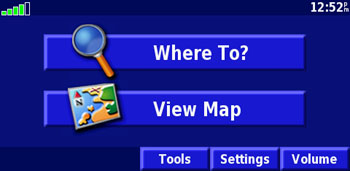 .....
.....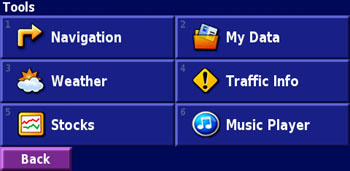
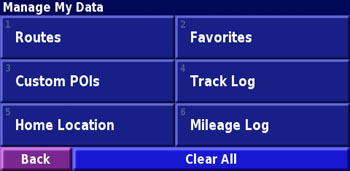 .....
.....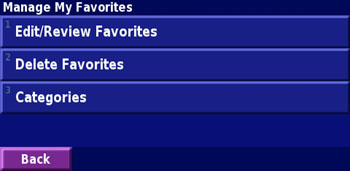
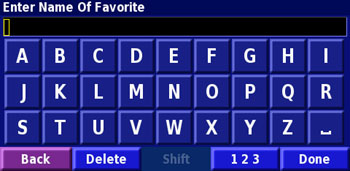 .....
.....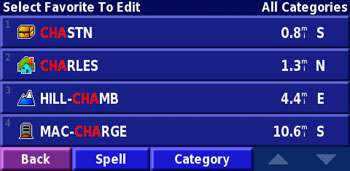
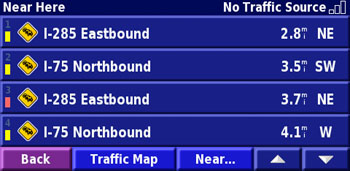 .....
.....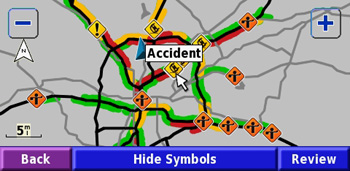
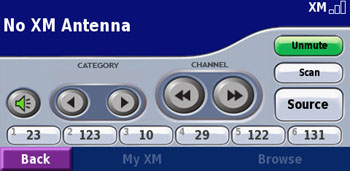

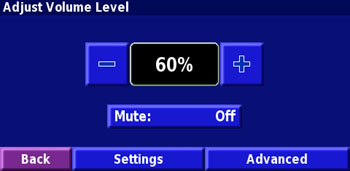
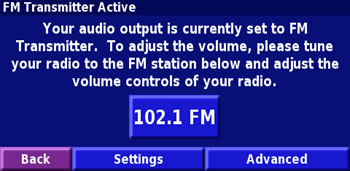
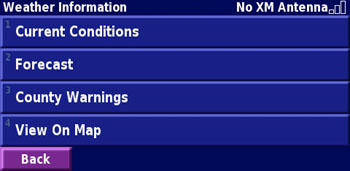
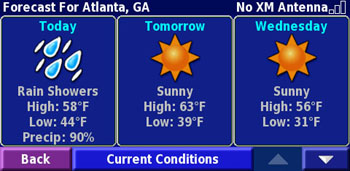
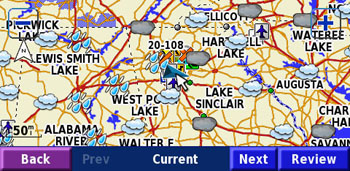
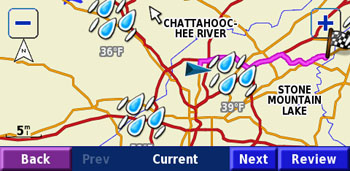
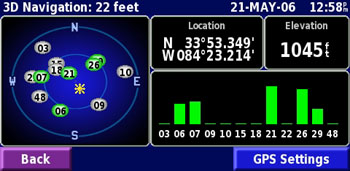
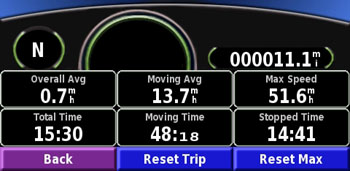
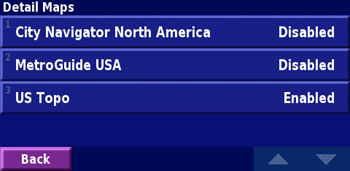
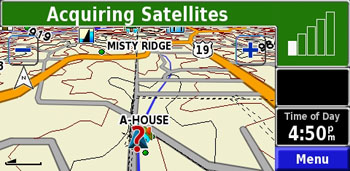
 .....
..... .....
.....