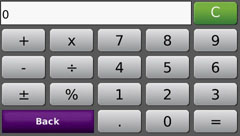Garmin nüvi 760/780 as Compared to the nüvi
660/680
For specific questions about this product, log onto the GPSInformation.net
FORUM
For specific questions about this product, log onto
the GPSInformation.net FORUM
Return
to Home Page ° Text by jack
yeazel (25 Nov. 2006)
(30 Nov. 2007) -Add Enhanced Traffic
Presentation (6 Dec. 2007) -Add
Mounting
Photos
(22 Feb. 2008) -Add Last Position
Feature (22 Mar. 2008) -Alert for
the 780's MSN Direct receiver update
 .....
.....
The 760 (now with no external antenna)
'Main' Screen ° The 660 (on a Suction Mount) 'Where To' Screen
NEW FEATURES:
-
Automatic sorting of multiple destinations
to provide an efficient route.
-
Tracklog recording.
-
Speed limit display for many interstates
and highways.
-
The newer internal antenna found on the
nuvi 200 series.
-
"Where am I" safety feature.
-
"My Data" to manage Favorites, Routes,
and Tracks.
-
Enhanced Traffic Presentation
-
Last Position (when removed from mount)
GENERAL:
The nüvi 760 is about $800, check for latest discount prices
(HERE).
It is virtually the same size as the 660 and has the same 4.3 inch-diagonal
screen (480 x 272 pixels). This screen size seems more ideal
for an automotive GPS than the smaller nuvis. The unit is totally
"touch screen" with only an On Off "switch" -not a button. Pushing
the switch to the left will turn it On or Off. Pushing it to the
right "locks" the screen. In the "locked" mode, the screen eventually
goes dark (even if powered).
Where tapping the 660 power "button" allowed for a quick adjustment
of brightness and sound volume, the 760 requires one to go into the Tools
Menu, Settings, Display, Brightness, before the brightness is adjustable.
However the volume can be set by touching am icon on the Main Menu page
(above). The screen brightness is quite adequate for sunlight driving,
but the speakers aren't quite as clear as those in the c550.
The major differences are the addition of tracklog recording and
solving the best route for the "Traveling Salesman" multiple destinations
to the 700 units. It has the newer internal antenna found on the
nuvi 200. The lack of an 'external' flip-out antenna has little adverse
effect on sensitivity.
The new "Where am I" feature gives your current location, nearest
address, nearest intersection, along with quick access to POIs for the
nearest hospitals, police stations and gas stations. The 660's GPS
receiver is turned off when the flip-out antenna is closed. To turn
the 760 GPS receiver off, use Tools, Settings, System, select GPS Simulator
On.
Both come pre-loaded with City Navigator NT for street-level detail
and addresses, plus listings of nearest restaurants, hotels, ATMs, etc.,
throughout the U.S., Canada and Puerto Rico in 1.87 GB of internal storage.
(There is about 540 MB left for other maps or data.) Also supported
are SD cards to hold MP3 music, personal pictures, travel books, and other
maps. The units have the new SiRF Star III high-sensitivity GPS receiver,
are small enough to fit into one's shirt pocket, and contain an internal
re-chargeable battery,
Out of the Box Contents ° Click
on thumbnails below
... .....
.....
nüvi 760
nüvi 660
760
Travel Over Seas Maps, Caution Guide, Quick Start Manual. Audible.com
ad
USB cable, nuvi 760 unit, TMC traffic receiver/12-volt adapter,
Travel Kit ad
Adhesive mount, Suction cup mount, Quick-release Adapter
660
Dashboard
adhesive disk, Owner's Manual PDF CD, Quick-reference Guide, "Lock"
decals, Unlock Code
Suction cup mount and Quick-release Adapter, nüvi 660 unit,
USB Interface Cable
TMC traffic receiver/12-volt adapter, A/C charger, Carrying Case
Preloaded:
City Navigator North America NT data, Sample language guide content,
Sample travel guide, Sample MP3s,
Sample audio books, 3-month free TMC Traffic trial.
The 760 comes with no CD manual, so you have to download it from Garmin's
site (HERE).
However, the 760 has a Help icon on the Tools page, which gives basic help
instructions. The 660/680 come with a recharging power pack, which
is missing in the 760. However all the units can be recharged thorough
the USB cable.
FM TRAFFIC SERVICES:
There are two FM traffic services. The TMC (Traffic Message
Channel) and MSN (MicroSoft Network) Direct. The 680 and 780 come
with a GDB 50 FM receiver cigarette adapter. The significant difference
is the while the TMC traffic service only displays Traffic, the MSN Direct
service in the 760 displays Traffic, Weather, Gas Prices, Movie Times (however,
see update below).
nüvi 660/760 Integrated
Traffic Receiver*:
A unique feature to these units are their integrated traffic capabilities.
The units includes a GTM-20 FM TMC traffic receiver installed in the 12vdc
power plug (with lights for Power-on and Traffic reception) which notifies
you of traffic, construction, weather delays, and automatically suggests
alternative routes. The traffic receiver comes with a free 3-month
free trial subscription (US). To extend the initial service, visit
(HERE).
Subscription cost is $60 per year.
*Traffic services available in select cities are noted (HERE).
nüvi 680/780 Integrated
MSN Direct*:
In addition to integrated traffic capabilities, MSN Direct also
provides Weather, Gas Prices, and Movie times. The GDB50 MSN Direct
receiver comes with a free 12-month trial free subscription (US).
To activate, re-activate, or extend the initial service, visit (HERE).
Subscription cost is $50 per year.
*MSN Direct services available in select cities are noted (HERE).
MSN RECEIVER UPDATE:
A firmware update for GDB50 MSN Direct Receiver software version
2.50 as of Jan. 23, 2008 is available at:
http://www8.garmin.com/support/agree.jsp?id=3717
This update adds four features to the original four features that were:
Traffic, Weather, Gas Prices and Movie Times. Now they have added:
News, Stocks, Local Events, and Web Favorites (Send to GPS).
WebUpdater (http://www8.garmin.com/products/webupdater/)
is required for this update. After updating the nuvi, connect the
MSN receiver to the unit, and the unit will update the firmware in the
GDB50 receiver.
Menus:
Main Menu
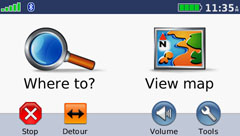 ..
..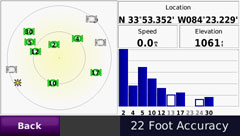 ..
..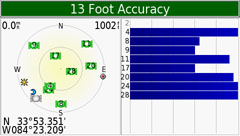
This is the Main Menu when a route is active. Touch Stop to
cancel the route or touch Detour.
Press the Sat. Strength bars for about 5 seconds and the Satellite
screen comes up (22 Foot Accuracy here).
The third shot is from a 660 in the same location where the flip-out
antenna seems slightly more accurate and sensitive.
760 Tools Menu (with
TMC Traffic)
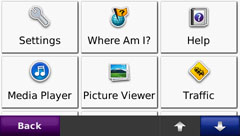 ..
..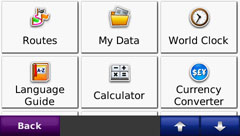 ..
..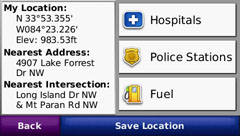
New here are: 'Where am I?', 'Help', 'Routes', and 'My Data'.
'Traffic' is TMC Traffic ° 'Where am I?' Screen
The 'Where am I' screen is a new safety feature.
780 Tools Menu (with
MSN Direct)
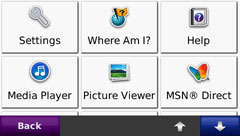 ..
..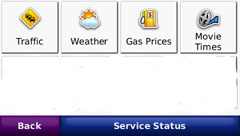 ..
..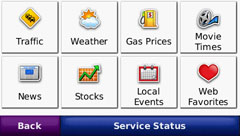
The second screen shot is with the original MSN Direct and the third
is with the Enhanced MSN Direct
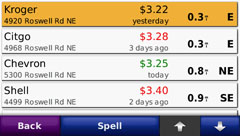 ..
..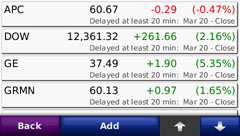 ..
..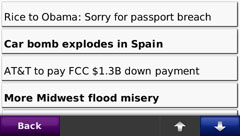
Gasoline Prices
Stock Market Quotes
News Stories
Examples of the features added to MSN Direct
The 680 and 780 Traffic Maps are similar, but considerably
different from the 660/760 maps
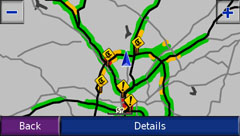 ..
..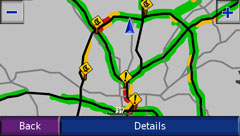 ..
..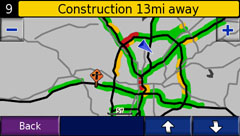
nüvi 680/780 (MSN Direct)
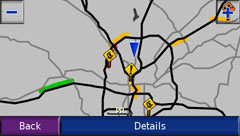 ..
..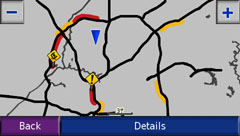 ..
..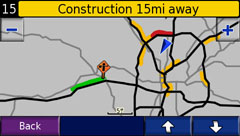
nüvi 660/760 (TMC Traffic)
The MSN Direct Traffic shows all roads with available traffic
information in green, where the TMC Traffic shows only roads with traffic
problems.
It appears that MSN Direct uses more of the traffic speed sensors
than the TMC Traffic.
Enhanced
Traffic Presentation :
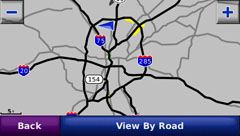 ..
..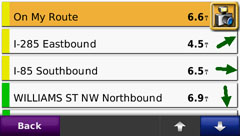 ..
..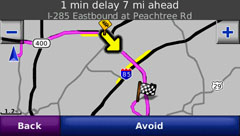
Courtesy Anders Persson: With
the new firmware v. 2.20, the "Details" button has been replaced by "View
by Road." Tapping there, you get a list of roads, for which traffic
info is available. Scroll through that list and select the road you are
on. You get everything that has to do with that road all in one continuous
list by distance. This replaces "Details" which sorts by distance
from present position, which contains multiple roads not listed together..
When the route has been computed, the list of traffic info details
by roads now also includes "Along My Route". Thus you can press that
one, and see everything that's along your route. Then you'll not
be bothered with roads you aren't on. On the other hand, you'll
get things along your route, even if it uses several interstates, or other
roads, for which traffic info is broadcast.
The detailed information display has also been improved. Now you'll
always see the stretch of the road where the problem is, regardless of
the zoom level, as well as which direction it concerns, when applicable.
Mounting:
Click on Thumbnails
 .....
.....
760 Mount
660 Mount
The suction-mount ball joint is hinged and slightly longer than the
one for the c550. Attached to the ball joint is a handy quick-disconnect
adapter. The 760 mount includes two sturdy posts on the bottom that
mate with the unit. In the 660 mount are locking/release tabs. The
tabs only have about a half millimeter of engagement surface (arrows).
That, along with being made of plastic, may have a limited life cycle.
The 760 is slightly harder to mount and un-mount than the 660, but
seems sturdier. The 760 and 660 include a 12vdc cigarette power plug/Traffic-receiver
and cable -which connects to the quick-disconnect adapter. The 760
connection on the side seems more practical.
Map Screens
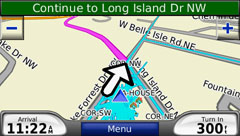 ..
..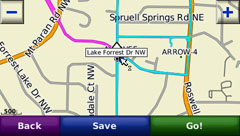 ..
..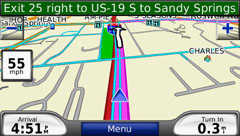
3-D Map View Following a Route (pink) ° Tracklogs are
Displayed in Blue ° Posted Speed Limit on Interstates
One can pan the maps by touching (causing a 2-D map) and sliding
on the screen.
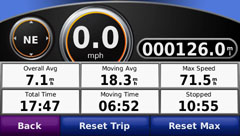 ..
..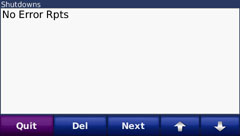 ..
..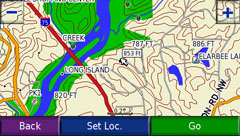
Tap the Speed/Arrival button for the Trip Log ° Press the round
Speedometer for several seconds for the Diagnostics Page
USA Topo Map stored on the SD card
Routing:
-
Activate the new Automatic sorting of multiple destinations by selecting
several End Points (actually vias).
-
Next, Edit the route to Optimally Reorder Points.
-
Custom road preference are: Faster Time, Shorter Distance, and Off Road.
-
Routes are automatically calculated with turn-by-turn instructions from
a text-to-speech (TTS) feature which identifies turns by street name.
-
Automatic off-route recalculation shows how to get back on track, if
you miss a turn or exit.
-
A detour function enables routing around traffic problems or road construction.
-
10 routes can be stored in the unit, and an unknown number of vias are
allowed.
Predicted Route Turns
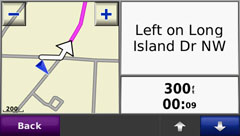 ..
..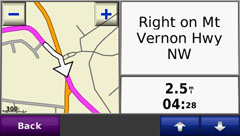 ..
..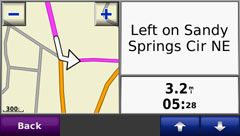
NOTE: When accessing Favorites, the list shows the bearing and
distance to the Favorite. This is a straight-line distance and not
the distance along roads. In order to get the road distance, press
GO. On the lower-right 3D map page, press "Turn in" and scroll down
until you reach the end of the route to see the estimated driving distance
and time.
OTHER MENUS:
Settings Menu
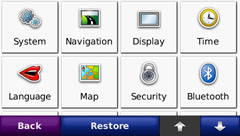 .....
.....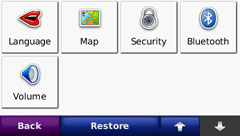
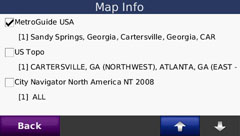 ....
....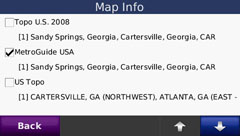
Accessing the Map button shows all the installed maps. There
are about 540 MB of free storage in the internal memory, plus provision
for additional SD card map storage. This page shows ALL maps stored
in both memories.
Waypoints, Track, and
Route (Data) to a PC:
To upload any of these from Mapsource
to the Unit:
If you have MapSource it can recognize the 760, and any data loaded
into a MapSource map can be uploaded to the unit directly. Favorites
will be ADDED to any favorites in the unit. Data can also be downloaded
to MapSource, but not erased from the unit with MapSource.
When uploading a route from MS to the unit, it becomes a "file".
To actually use this route file, you have to access My Data (above), Import
Route from File, and select the desired route. nuvi 760 data can
also be downloaded to MapSource and displayed on a PC.
The nüvi 760 does not come with any MapSource capability.
One would have to purchase a MapSource map or Trip
& Waypoint Manager in order to create, upload, or view data in
the unit on a PC map. We understand Garmin Support will supply a
copy of City Navigator NT v8, if one asks for it. (There may be a
small charge).
Waypoint and Route Management:
Garmin has complied with one of our 660 suggestions in the nuvi
760. A new page has been added, "My Data". Here one can delete
all the waypoints or just a few selected ones. To do this,
access the My Data button. There is a provision to 'Select All' and
delete all, but deleting a particular waypoint, you must scroll down a
list alphabetically -a long list if you have the full complement of waypoints.
Also on that page are: Set Home Location, Delete Favorite(s), Delete Route(s),
Import Route from file, Clear Trip Log.
The "Go Home" Feature:
Under "Where To" is an icon "Go Home". This feature, first
noticed in the c550, is very useful. It allows one to return to a
frequently visited place with one touch of the screen. There is no
need to search for or spell the name. The unit will create a waypoint
"HOME" (from two options) the first time you touch the icon. However,
if you want to change the location of Go Home, you must first select HOME
from the Favorites list and delete it. Then one can create a new
"Go Home". (This is not explained very well in the .pdf Owner's Manual).
Last
Position (Where is my car?) Feature:
One must remove the unit from the mount WITHOUT first turning it
off. Once removed, the unit can THEN be turned off or let it time
out. To 'find your car', select Where to?, Favorites, and look for
Last Position. (One may have to select the Navigation, Route Preference,
Off Road, if they are near a road the unit can lock on to.)
Personal POIs:
You can use Garmin's
POI
Loader (or G7ToWin, which can save waypoint data to .gpx files
that can be read by the POI Loader).
WAAS:
You can select WAAS on the 660, but I see no evidence of WAAS on
the 760.
Other Features:
-
Unlike the c550, touching the moving map allows one to pan it.
-
One can enter a four-digit security code that requires anyone without
(or forgets) the code to return to the "Secure Area" to unlock the unit.
Otherwise, it must be returned to Garmin to get it unlocked.
-
Avoid Traffic Tie-Ups and Steer clear of traffic with nuvi's integrated
traffic receiver. You can receive alerts about traffic tie-ups and road
construction that lie ahead on your route. Touch nuvi's screen to
view traffic details or detour around the problem area.
-
Wireless FM Audio Transmission will allow you to hear audio, including
voice prompts, MP3s, and audio books through the car's stereo. The FM transmitter
(not available in the European model) seems too weak to avoid static.
-
The trip computer includes a resettable odometer, timers, average and
maximum speeds.
-
Bluetooth wireless technology allows hands-free calling capability when
paired with your compatible phone. Just tap the screen to dial or
answer a call, then speak into the nüvi 660's built-in microphone.
-
In addition, easily look-up and dial numbers from your personalized
phone book or from your phone's call history log. Don't know the phone
number for your destination? Simply find and dial it from nüvi's extensive
points of interest database -including hotels, restaurants, stores, and
attractions.
-
Built-in support for travel and enjoyment tools, including: an MP3 player,
audio book player (for Audible.com media), JPEG picture viewer, world travel
clock with time zones, currency converter, measurement converter, and calculator.
-
Additional audio and content support is provided for optional Audible.com
and Travel Kit plug-ins (sold separately).
-
Antenna: Internal with external antenna jack.
Other Screens
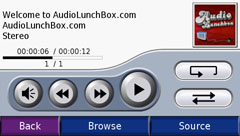 ..
..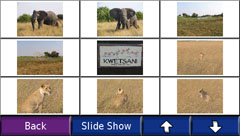 ..
..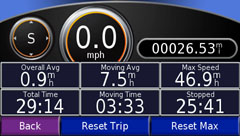
MP3
°
Picture Viewer
°
Trip Computer
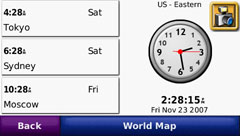 ..
..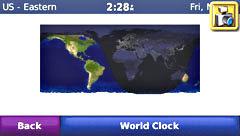 ..
..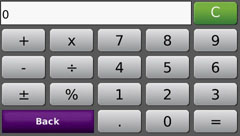
World Clock
° World
Map (Sunlit Areas) °
Calculator
Physical Size: The
760 is 4.8"W x 3.0"H x .8"D (12.2 x 7.6 x 2.0 cm), as compared to the 660,
4.9"W x 2.9" H x 0.9"D (12.4 x 7.4 x 2.3cm). Weight: both 6.2 oz.
(190 g). Case: Not waterproof or IPX0. Headphone jack: standard
3.5 mm. Power Input: 12/24 Vdc. Usage: 10w. The battery
rundown time was 3 hours and 52 minutes with the backlight set to 50% -somewhat
less than 5 hours and 40 minutes for the zumo and 8 hours for the SP c550,
probably because this unit is lighter than those units and has a larger
screen.
Joe's FAQs:
1) Does it have a trip computer? -Yes, by tapping the
Map Page lower-left box.
2) How many waypoints can a user put in? -500.
3) Can a user create a waypoint? -Yes by touching the
map either before or after panning.
4) Is there a MARK key or similar? -No, but you can
use the "Where am I" feture by tapping the present-position icon.
5) Can the unit do the "traveling salesman problem" solution?
-Yes.
6) Does it have a GPS info screen? -Yes.
7) Can it display altitude? -Yes.
8) Are tracks displayed? -Yes.
9) Are POIs displayed? -Not on the navigation map; however,
they can be seen on a Favorites, Show Map.
10) Are street names pronounced? -Yes.
11) Does it have proximity waypoints to go with the POI loader?
All of the attributes of the POI appear to be supported, including proximity
distance, speed, and icons for the POIs loaded.
12) Will it play music? -The MP3 format for audio is supported.
13) Do you have to press screen buttons on the screen to get to
the maps? -No, if you start driving, and the map eventually appears.
14) Is there a computer connection? -Yes, USB to upload additional
maps, MP3, Custom POIs, Waypoints, and Routes. Also, Tracks, Waypoints,
and Routes can be downloaded to MapSource.
15) How do you update the maps when the time comes? -It appears
that you can replace the existing map in Mass Storage.
16) Does it have a Security Code? -Yes.
17) Can you delete all the waypoints at once? -Yes.
18) Can you change the waypoint symbol? -Yes.
19) Is it rain proof? -No.
20) Does it have NMEA out? -No.
21) Does it have bluetooth? -Yes.
22) Does it turn On/0ff when the power from the car goes On/Off?
-Yes
23) Can routes be stored? -Yes, 10.
24) Does it have a battery? -Yes, internal and rechargeable through
the cigarette lighter plug or USB connection.*
*Procedure for charging the Battery
from a USB Connection: Turn the unit off. Plug in the USB.
(That turns the unit on). Turn the unit off before the maps load and before
you get the 'computer picture'. Otherwise, you can't turn the unit
off.
Features We Would like
to Have:
-
Include a MapSource map DVD of the map included in the unit.
-
Better signal strength to the car radio.
-
Provide a recharging power module.
-
Be able to reverse a calculated route.
Comments:
The 600 and 700 series of units are more to the ideal size of a
portable car navigator. As Goldilocks might say, the SP c550 is too
small; the SP 7200 is too large; but the nüvi 760 is just right!
The 760 has combined most of the features one would 'ask for' on a car
trip in one unit. The "Features we would like to have" is getting
smaller. We would like to also see a 780 with MSN Direct traffic.
Now don't get lost out there -you all!
-jack
yeazel
 .....
.....


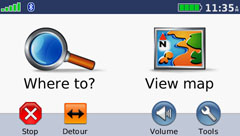 ..
..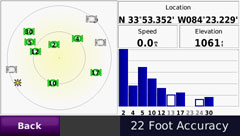 ..
..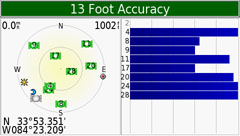
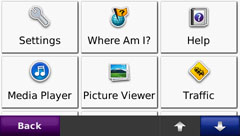 ..
..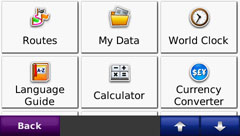 ..
..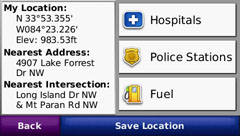
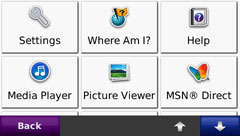 ..
..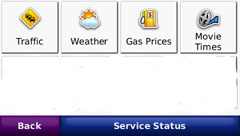 ..
..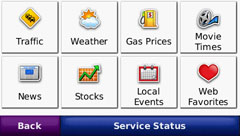
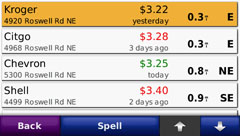 ..
..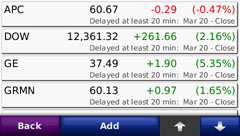 ..
..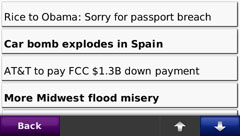
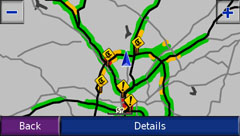 ..
..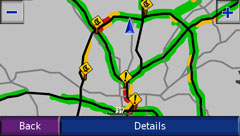 ..
..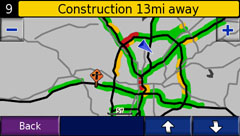
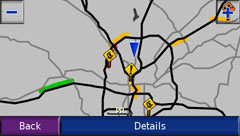 ..
..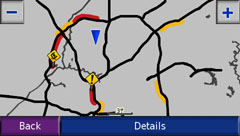 ..
..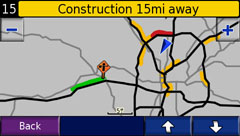
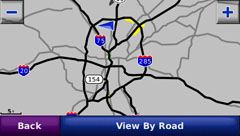 ..
..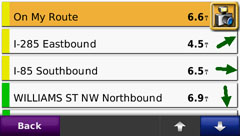 ..
..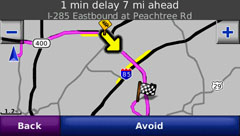
 .....
.....
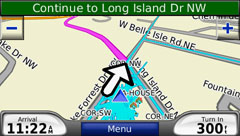 ..
..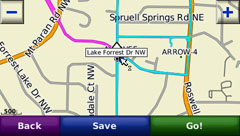 ..
..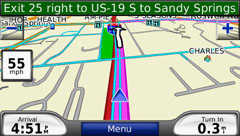
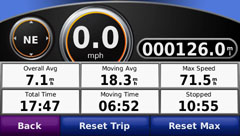 ..
..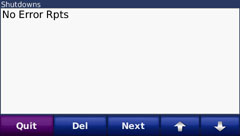 ..
..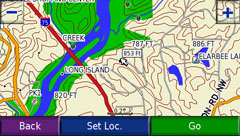
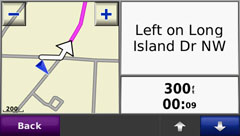 ..
..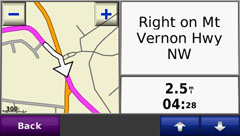 ..
..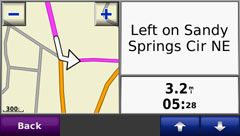
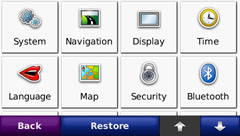 .....
.....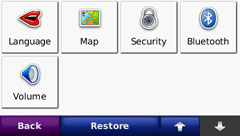
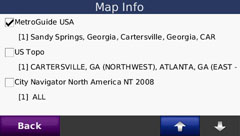 ....
....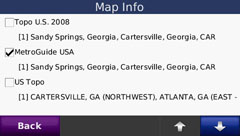
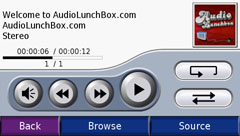 ..
..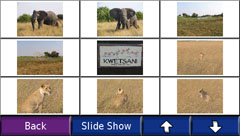 ..
..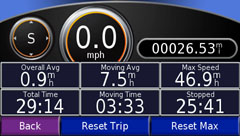
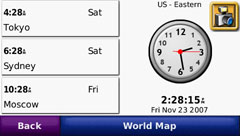 ..
..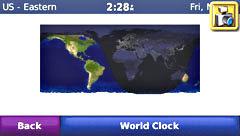 ..
..