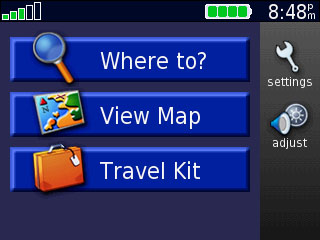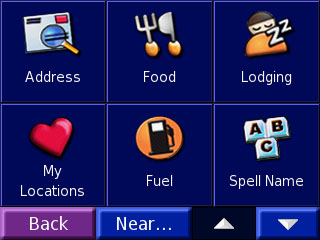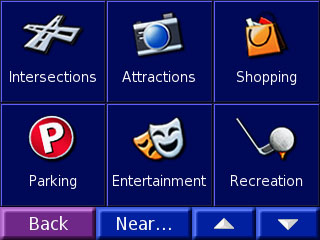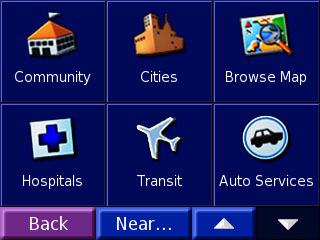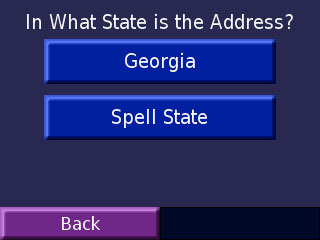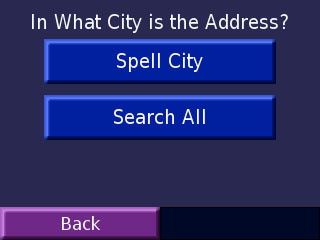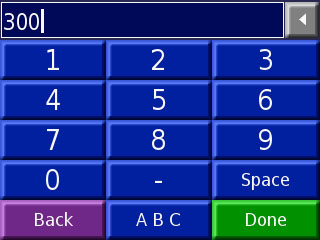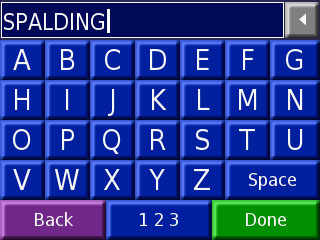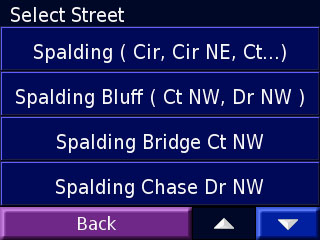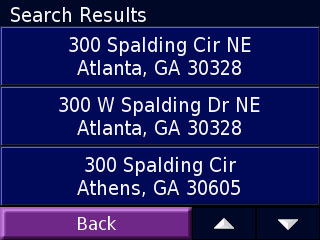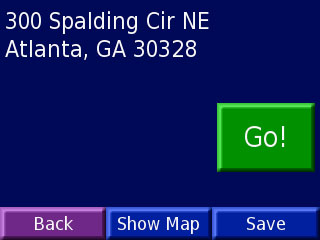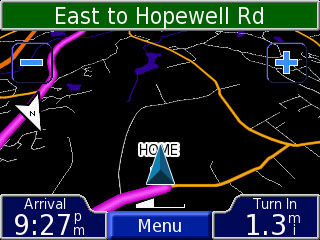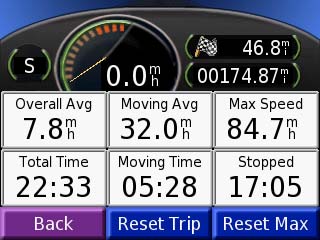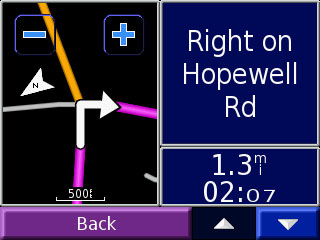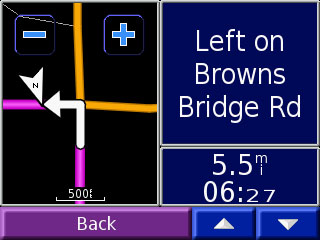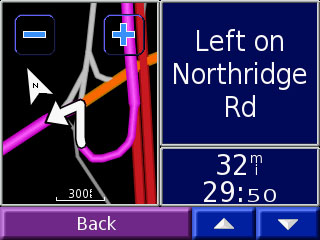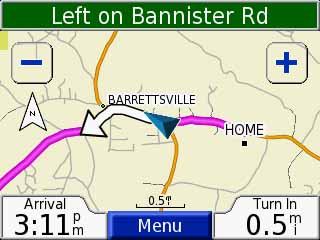
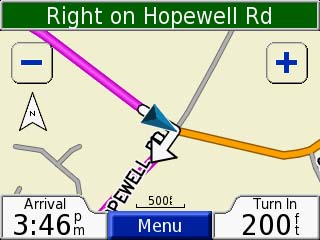
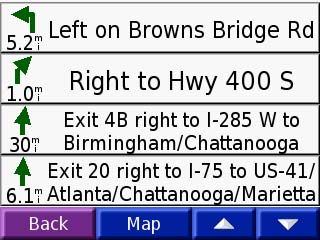
Below is how you use some of the many FIND features of the NuVi
First we select Find FOOD.
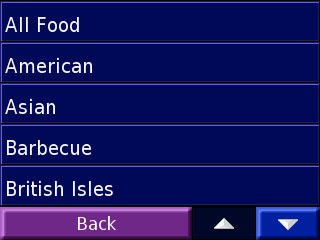
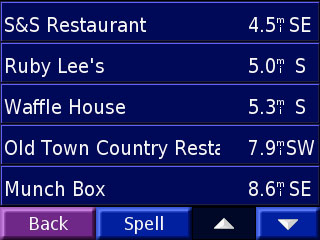
First I picked AMERICAN from the list. Then I picked Old Town Restaurant.
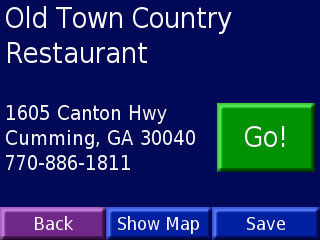
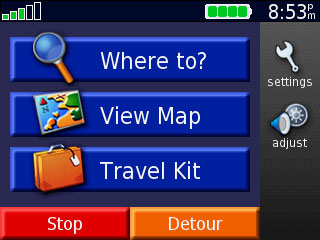
Then you pick GO and routing begins. If you are ROUTING, the Where To page
looks like this. Go to it (MENU or Back)
to STOP routing or generate a Detour.
Other Features
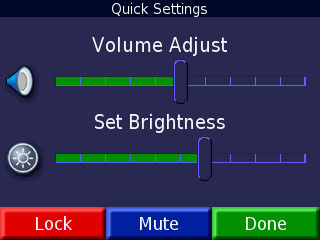
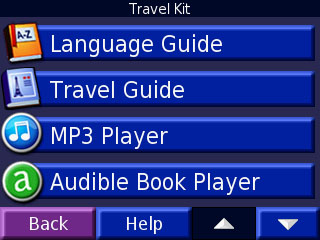
From the WhereTo page select Settings. From the WhereTo page select Travel Kit.
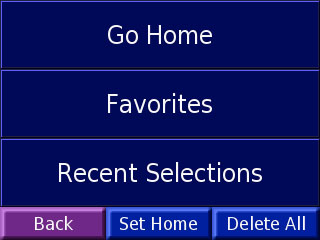
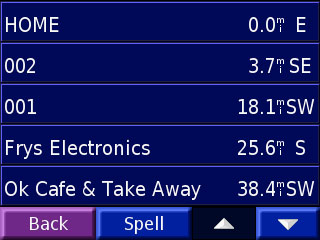
From WhereTo select My Locations then press Recent Selections for last 20 destinations saved.
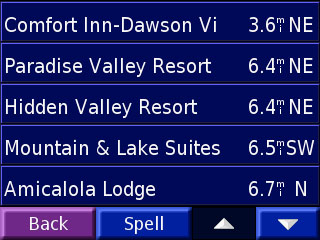
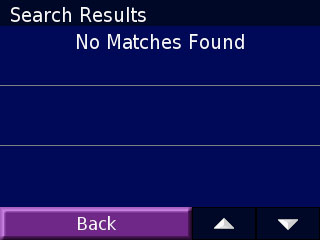
WhereTo>Lodging gives nearest Hotels/Motels. If you Spell a Hotel Name and there are none near.
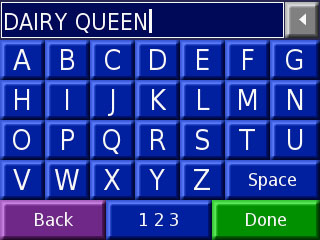
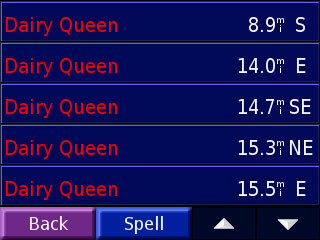
When you just MUST have a specific restaurant and you want to know the nearest ones.
All of the following group are under ATTRACTIONS or ENTERTAINMENT Listings.
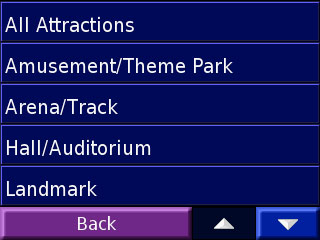
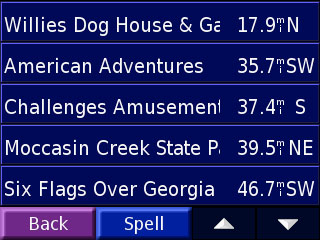
WhereTo>Attractions>Amusement and Theme Parks Nearby
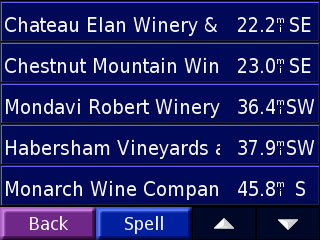
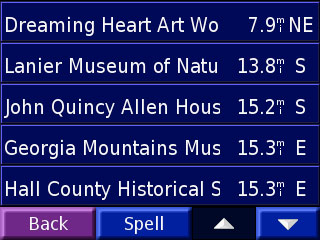
Find Nearby Wineries Find Nearby Museums
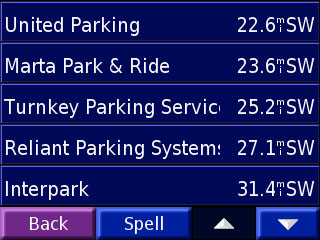
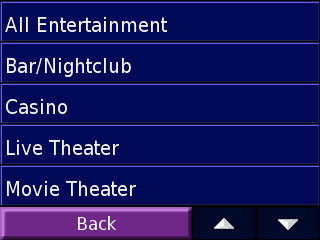
Find Nearby Parking Find Bars/Clubs, Casinos, Theaters
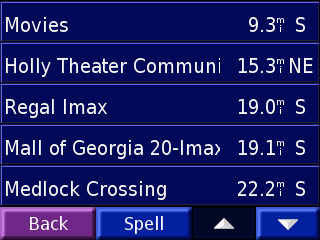
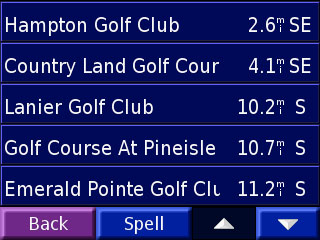
WhereTo>Attractions>Movies Nearby Golf Club Listings.
The following are other general services listings.
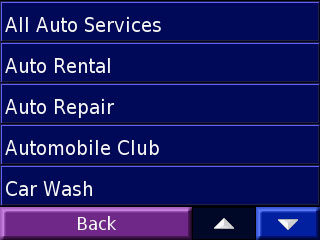
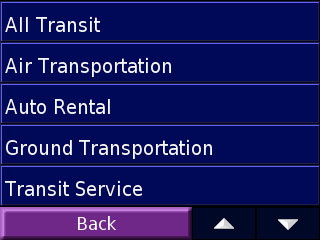
WhereTo>Auto Services WhereTo> Transit
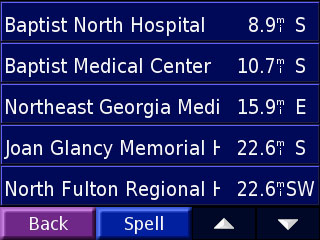
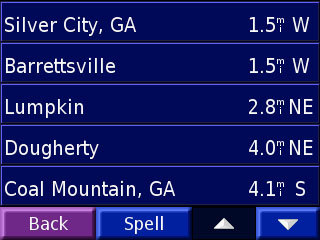
WhereTo> Nearby Hospitals WhereTo> Nearby Cities
NuVi's MP3, Audio Book, Foreign Phrasebook and other Features
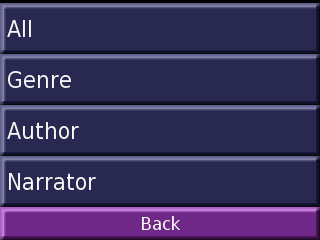
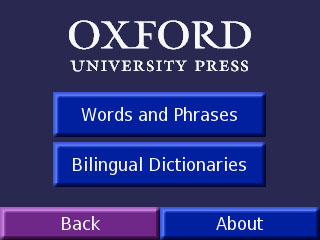
Audio Book Selection Capability Convert Language Words and Phrases (sample)
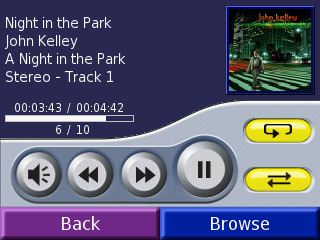
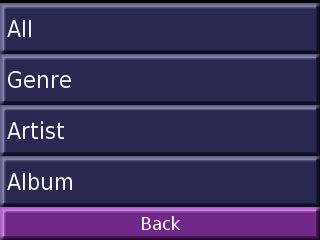
MP3 Audio Player Control Select MP3 by category as desired.
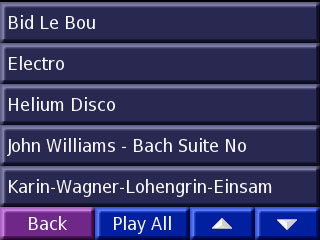
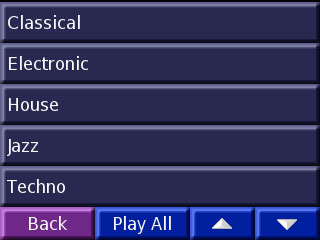
Select individual song or Play in sequence Select Genre from list for auto sort.
We note here that the NuVi is a complex device. BUT.. Controls are well organized and
you can do the straight GPS Car Navigator function very easily. Then you can learn all
of the fancy audio and music features as you need them.
For more detailed specifications and information on NuVi GPS Car Navigator, Please
click HERE to go to the full review.
Comments? Errors? Additions? Email Joe