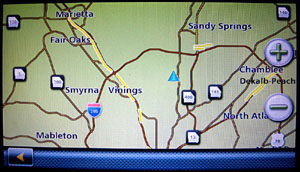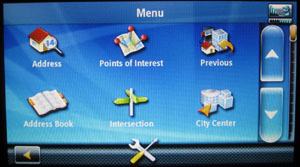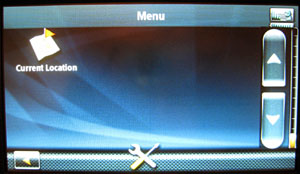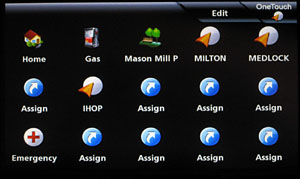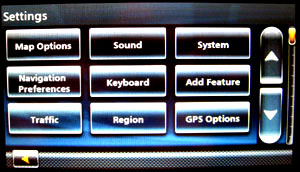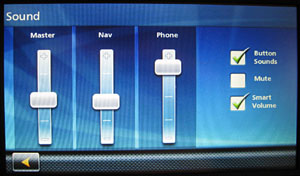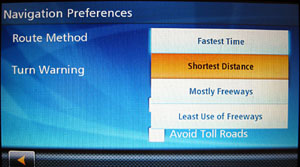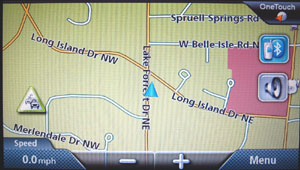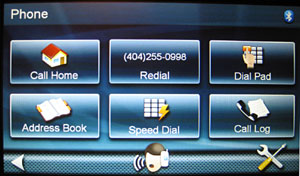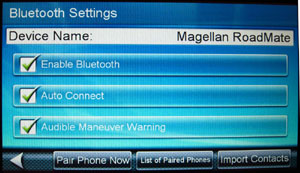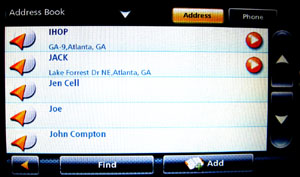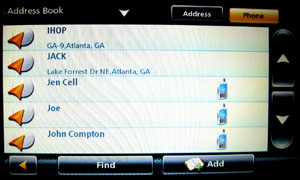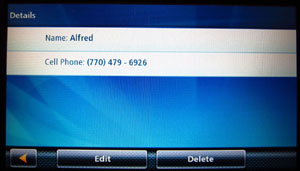Magellan RoadMate 9055 Autorouting Automotive
GPS Unit, Review -29 May 2011
For specific questions about this product, log onto the GPSInformation.net
FORUM
27 Aug. 2011
-Add Backup Camera Accessory
Return
to Home Page Text by jack
yeazel
Click to Enlarge
..... .....
.....
Out-of-the-box kit ° Unit
installed with articulated suction mount
The kit in the above picture
includes:
Set up and go instructions, 9055 owner's manual, Adjustable Dash
Mount,
USB (cigarette) power cable, the box, USB computer interface cable
GENERAL:
The RoadMate 9055 (about $250, check for latest discount prices
HERE).
has a (very) large 7" diagonal WVGA (800×480) screen.
The large screen may be targeted to the trucking industry, but with
the highly articulated mount, it fits almost any situation. Keep
your eyes on the road as you drive with spoken street name guidance announcing
the street name and direction of each turn.
This model includes Bluetooth hands-free cell-phone calling with
good sound quality. Mating with our phone worked the first time with
no issues later on. Highway lane assist guides one towards the correct
lane when approaching interchanges and exits. Free Lifetime Traffic
alerts provide real-time traffic information with no subscription fees.
Included are maps of the United States, Canada and Puerto Rico.
MOUNT:
Thumbnails
 .....
..... .....
..... First, the power/USB cable must be snugly inserted into the quick-disconnect
back mount. Then the mount is slid onto the unit. (A swivel
at the end of the articulated arms of the suction mount is them popped
into the quick-disconnect and secured with a plastic nut.) To release
the unit in the car, just slide the unit upward out of the mount.
First, the power/USB cable must be snugly inserted into the quick-disconnect
back mount. Then the mount is slid onto the unit. (A swivel
at the end of the articulated arms of the suction mount is them popped
into the quick-disconnect and secured with a plastic nut.) To release
the unit in the car, just slide the unit upward out of the mount.
NOTE: We had some trouble keeping the suction cup mounted to the
windshield. The solution that seems to work the best is to moisten
the cup edges with WD 40.
SCREENS:
Maps
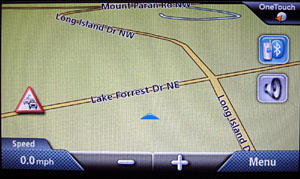 .....
.....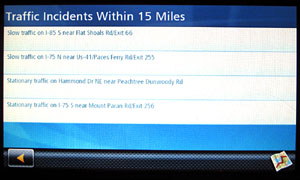 .....
.....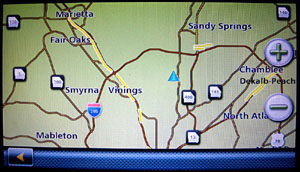
3-D Driving Screen, click on red triangle to get listed traffic
problems ° Click on Map Icon for the Traffic Map
Menus
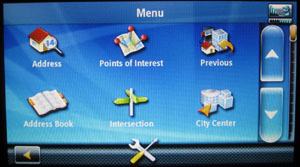 .....
.....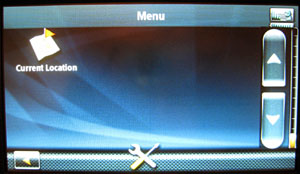 .....
.....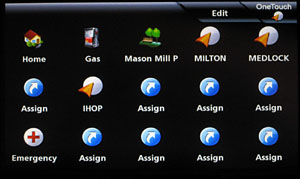
Click on Menu for GoTo Menu and Tools ° Scroll down
for Current Location ° Click on One Touch for quick access
to Stored Destinations
Tools
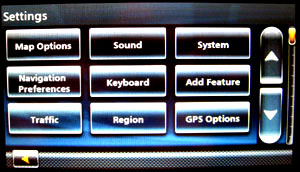 .....
.....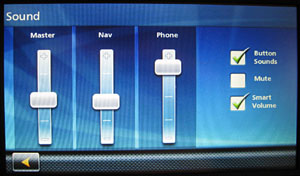 .....
.....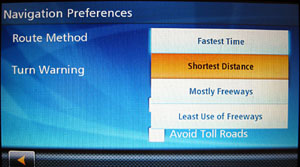
Click on the "Tools" icon for Settings ° Two of the Settings
menus
Bluetooth
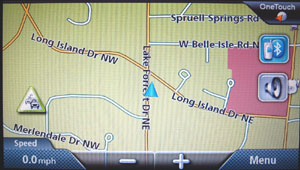 .....
.....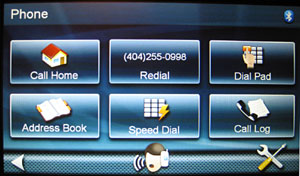 .....
.....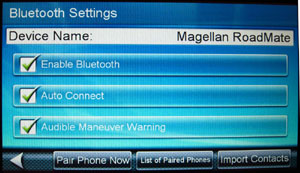
Click on Bluetooth icon to connect ° Click on tools
icon for Bluetooth Settings ° Bluetooth should connect
automatically.
Clicking on the "person talking" icon at the bottom allows calling
a spoken name in the phone address book, if your phone supports this feature.
Addresses
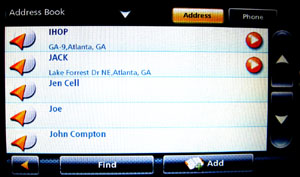 .....
.....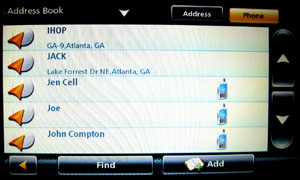 .....
.....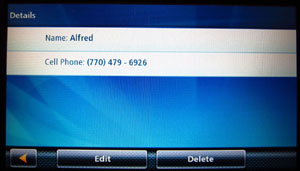
The Address Book contains both waypoints AND phone numbers.
° Address & Phone buttons select each. ° Click
on an item to delete it.
OPERATION:
Selecting a GoTo: The Menu screen provides
the usual options of selecting Address, Point of Interest, Previously selected
destination, Address Book, Intersection, City Center, or Current Location.
(Current Location can be overlooked, since you have to scroll down to see
this one icon.) Once selected, you can then select either Fastest,
Shortest, On of Off Freeways.
Creating Waypoints:
With the 9055, this takes several steps.
1. From Menu, scroll down to 'Current Location'. Tap on the
icon and Save.
2. On the Edit Information page, give it a name, check 'Add
to OneTouch', and Save.
3. At this point the OneTouch page appears.
4. Press an 'Assign' button and Save.
5. This will take you back to the Edit information page where a
name is requested, but no name will be accepted, just Save.
6. The new waypoint will now appear in the OneTouch list.
Categories:
At the present time Categories can't be used to separate waypoints
as a class for handy retrieval. Magellan is working on this problem.
Wireless Backup
Camera Accessory:
The hi-resolution 9055 make a very visible backup camera.
At the car rear, an adapter bar (including the wide-angle camera) attaches
to the two top screws holding on the license plate. Video and power
connectors from the camera connect to a transmitter. At the 9055,
the receiver is simply slipped onto the mount and plugged into the unit's
AV-IN jack . Also, one must use the power adapter supplied with the
camera, and not the original 9055 power adapter.
The only challenging part of the installation is to find the backup
lights wiring and connect the exposed power wires from the transmitter
to them with the parts supplied. Then the transmitter needs to be
secured in a protected space. It would have been helpful, if the
transmitter had had a magnetic backing (like a hide-a-key). However,
two (1") Scotch double-stick Mounting Squares seem to work OK.
Once the car is put in reverse, the 9055 automatically switches from
GPS to the backup camera. When the car is put in forward, early 9055s
change to the Menu Screen (which requires one keystroke to get the GPS
screen). This problem has been fixed if you install Content
Manager which will automitacally update the unit to the the latest
software.
THUMBNAILS
 .....
..... .....
.....
Out-of-the-box parts °
Assembly arrangement for the 9055 ° Camera installed on
license plate
(The Adapter Cable is used only for the RoadMate 1700)
 .....
..... .....
.....
Normal GPS ° Child on tricycle
crossing behind the car is seen and therefore safe.
Joe's
FAQs:
1) Can the unit do the "traveling salesman problem" solution?
-Yes, enter in multiple destinations and
optimize the route.
2) How many waypoints can a user put in? -1000 waypoints
or addresses .
3) How does a user put in a waypoint? -See above.
4) Is there a MARK key or similar? -No.
5) Does it have other screens such as a trip computer?
-No.
6) Does it have a GPS info screen? -Yes
7) Can it display altitude? -Yes
8) Does it display POIs on the map? -Yes.
9) Can you pan the navigation map? -Yes
10) How do you update the maps when the time comes?
-A tray program on your PC will notify you when
map updates are available.
11) Does it have proximity waypoints? -No.
12) Will it play any music formats? -No.
13) Does it have a battery? -Yes.
14) Do you have to press screen buttons on the screen to get to
the maps or does it eventually time out to the maps?
-Eventually times out and presents the map.
jack
yeazel
 .....
.....
 .....
..... .....
.....
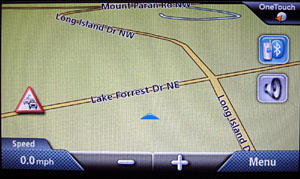 .....
.....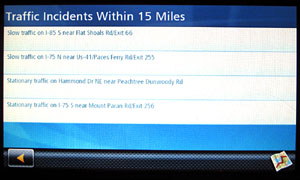 .....
.....